A long while ago, I wrote an article on here about the advantages of digital workflows, spouting on about the wondrous new range of Sony XDCAM cameras. Of course, at that time, I hadn't really tried out any other digital products on the market, and it was a bit naive to get swept up into the Sony hype that they would revolutionise the digital video industry.
Digital formats are the future, but they're not as simple to use as I initially assumed, and it all comes down to the multitude of compression formats that different brands and types of cameras use. When you're out and about, you want a camera to record and the highest possible quality, whilst taking up the smallest amount of space on your memory cards. This isn't so important when you're in the comfort of a studio, but it is when you're half way around the world, in the middle of a humid jungle in Indonesia.
In just such a situation, you're likely going to end up recycling your cards on a daily basis, and whilst all your data can be backed up with the use of just a laptop, you have to consider the transfer speeds of your media, because these are likely to be a real bottleneck in your workflow. I recently had a plea for help from one of my friends and colleagues, who was on a remote shoot in a foreign country, having to back up sometimes hours of Canon 5D footage from Compact Flash cards at the end of each day. Capturing one card through a USB 2.0 memory card reader would take hours, then he'd have to get up in the middle of the night in order to switch to the next card... and then the next. In order to get around this, I had a Lexar ExpressCard/34 memory card reader sent out to him, which saved a lot of time (and sleep) at his end.
With tape-based media, you can only capture in real-time. Therefore, if you've got 24 hours of footage, you'll need to spend 24 hours playing it back on a deck for a computer to capture all of your rushes (not allowing for all the fussing with swapping cassettes over and inevitable technical hurdles that you're almost bound to encounter). With file-based formats, manufacturers would have you believe that the footage is ready to be sent directly to the edit, but that just isn't the case. If you haven't already (because you live your life on the edge - rock on), you need to backup all that material that you shot. Lets assume that you shot 35GB of footage every day for fourteen days. On a Canon XF305, that's 87mins of footage at full-quality 50mbps and a grand total of 500GB of footage. Based upon LaCie's claimed transfer speeds of 57MB/sec over FireWire 800, it would take you about two hours and twenty minutes to transfer that data from one of their Rugged hard-disks. But then you've STILL got to transcode all your footage into something that's suitable to edit with.
Sony's XDCAM Transfer footage will quite happily mow through all your data and wrap your raw files into playable XDCAM QuickTimes, which are supported by Final Cut Studio, but not ideal. XDCAM is, as I've learnt, a bit of a vile with support that's been shoe-horned into Final Cut. It's fine on it's own, but if you start mixing formats on a timeline, FCP is likely to die on you repeatedly. You'll therefore need to compress the footage into something that's a lot more palatable to Final Cut, such as Apple ProRes 422. Whilst I don't have any official figures to hand, let me assure you that this takes a loooooong time and a lot of drive space. One way to get past this is to encode everything into ProRes Proxies, but this means that you're going to need to conform all of your footage to ProRes 422 or ProRes 422 HQ before you go into an online edit... so that's an extra step in your workflow that I'd generally allow about half a day of work for. If you want to avoid all the hassle of a conform, consider spending considerably more on more hard-disks.
There are ways to use distributed processing to force the very best out of Apple's Compressor in order to transcode footage faster, but my experience of the XDCAM format is that no-matter what you try, Final Cut really doesn't like the stuff. I've had better success with Canon's XF305, which comes with lightweight software and a Final Cut plugin that allows you to use the Log and Transfer window in Final Cut Pro. (Sony state that you can use the Log and Transfer window in Final Cut, but I've yet to see it actually accept any XDCAM footage. Sony's software and plugins are, quite simply, a bit of a mess in my experience).
If you're shooting with a camera that records into H.264 QuickTimes, for instance with the Canon 5D MkII, you're into a whole world of pain because of the heavy compression of the files. Final Cut Pro will spit at you if you try to drop the files directly onto the timeline, and Compressor will become particularly unresponsive if it even so much as smells a batch of more than about ten clips. It's therefore better to use another program like the horrendously useful MPEG Streamclip to batch convert your files.
Just remember to consider how long this is all taking to convert your files. If you do have a catastrophic hard-disk failure on your working drive, you'd best make sure that you have a backup of all your converted files and not just your raw files, otherwise you're going to have to do aaaaaaaaaaaaaall this again and find a remedy to the nervous-breakdown you'll be having.
Once all your conversions are complete, however, you can finally breath a sigh of relief - you're finally ready to start editing. Wasn't that quicker and easier than sticking a few tapes in? Well... maybe not actually.
Saturday, 15 October 2011
Digital Workflows - The Dream and The Nightmare
Labels:
Canon 5D,
Canon XF305,
Compressor,
Digital,
Final Cut,
Hints,
Sony,
Tips,
Transcoding,
Workflow,
XDCAM
Subscribe to:
Post Comments (Atom)
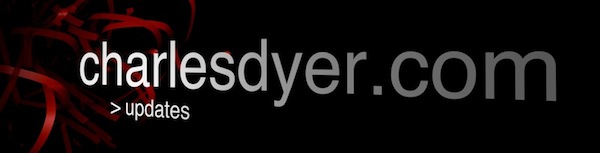
No comments:
Post a Comment