Recently, my boss at Blue Sky Event & Media bought a brand-spanking new Canon 5D. You might know the 5D as one of the most exciting DSLRs to hit the market for quite some time, sending videographers and directors weak at the knees over its mighty fine HD video recording and jaw-droppingly shallow depth of field shots (which appears to be a very 'in' style of shooting at the moment judging by the new series of Doctor Who and Top Gear). Producing 'cinema quality' images for a fraction of the price of your typical, broadcast quality video-camcorder, it has contributed heavily to a flurry of HD art-house films hitting the likes of Vimeo.
The Canon 5D produces remarkably beautiful images. All that has been added to the raw footage has been a basic vignette and colour grading. The whole film probably took only about half a day to shoot, edit and export.
Even so, a few problems reared their ugly head whilst I was making this film. The first being that the 5D is not ergonomically suitable in any way to shoot video. Adaptive autofocus is absent when the camera is in Live-View mode and focusing a HD image, with a low depth-of-field, on a screen of about 1.5" is a hit and miss process. If you want to expand that cinematic depth-of-field, the camera will adapt by raising the ISO, so you'll likely end up with a grainier image. Oh, and forget about any decent sound from the tiny internal microphone - it's not intended for any serious use and an external microphone or separate sound kit is a must have if you are considering making films on it.
The second dose of problems becomes apparent when you start to edit. The H.264 encoded files that the camera records to are not a suitable format to edit with on most systems (believe me, I tried), so everything must be converted to Apple ProRes 422 before Final Cut can touch it. This sensibly requires Compressor, which knocks my dual-core MacBook Pro with Final Cut Express out of the picture fairly early. Converting to ProRes takes up a lot of time and storage, certainly in comparison to capturing DV from tape, so if you've recorded a lot you'll either want to be selective about what you convert or leave your machine chugging through it overnight.
Editing with such large files requires some expansive system resources, so the quad-core Intel Mac Pro that I was editing with suddenly presented itself as a bit old-hat, Final Cut proclaiming that certain filters and transitions weren't possible to render on such a weedy graphics card. Those renders that can be performed have processing times that are roughly doubled (or even tripled) when compared so working on a standard-definition timeline.
If you're experiencing similar problems of Final Cut complaining about your graphics card, you might like to know that graphics card upgrades for the Mac Pro are not cheap or easy to come by if Apple no longer stocks the part. Few graphics cards have been produced that support the chipsets in Apple machines. Of course, if you're getting these problems on any other Apple machine, such as an iMac, MacBook or MacBook Pro then you might be even more irritated to be learn that only Mac Pros have upgradable graphics circuitry (assuming that you didn't know that already).
Once you've completed wrestling together your masterpiece, you then have to export it as a whopping Quicktime Movie. These 43 seconds alone spanned across around 850MB of hard-disk space. The irony of it all is that you're probably going to do what I did and export the thing to a video sharing website such as Vimeo, which means that you'll be wanting to convert it back to its original H.264 format.
Work-flows will undoubtedly improve as system specs catch up with HD requirements, but for the moment this is a very time consuming process to produce what might be very little.
Tuesday, 13 April 2010
Canon Eos 5D MkII Video Test
Labels:
blossom,
Blue Sky Event and Media,
Canon 5D,
cheltenham,
Final Cut,
spring,
Vimeo
Subscribe to:
Post Comments (Atom)
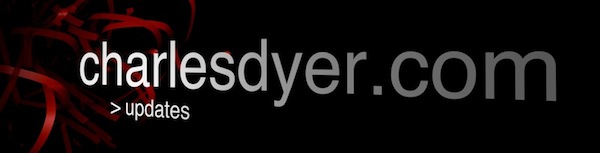
No comments:
Post a Comment